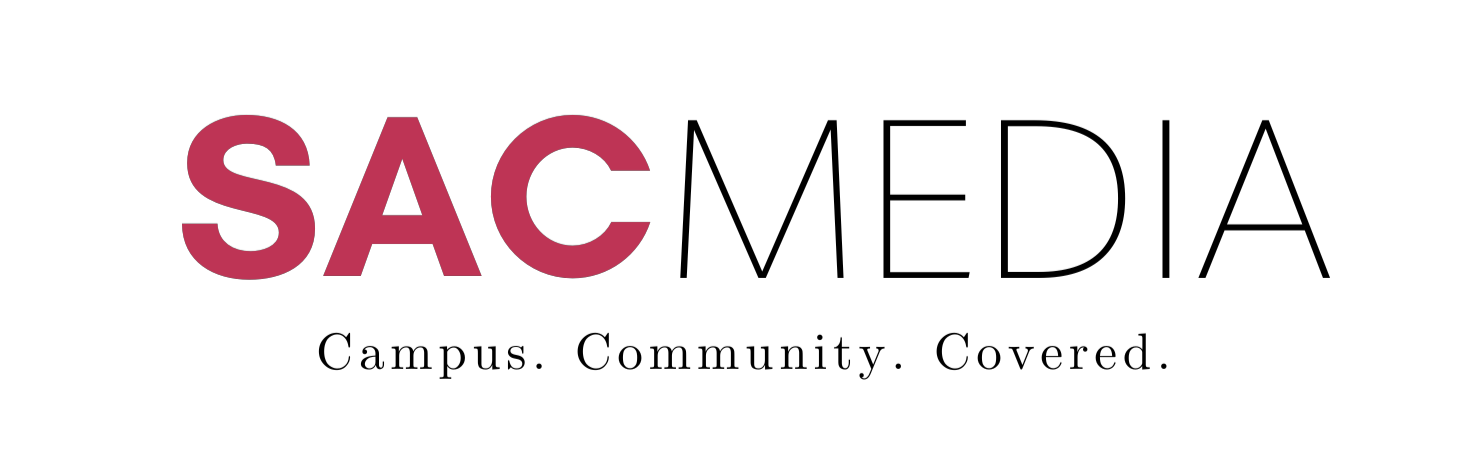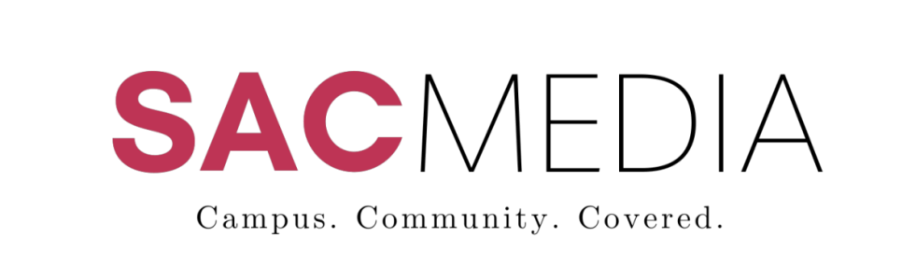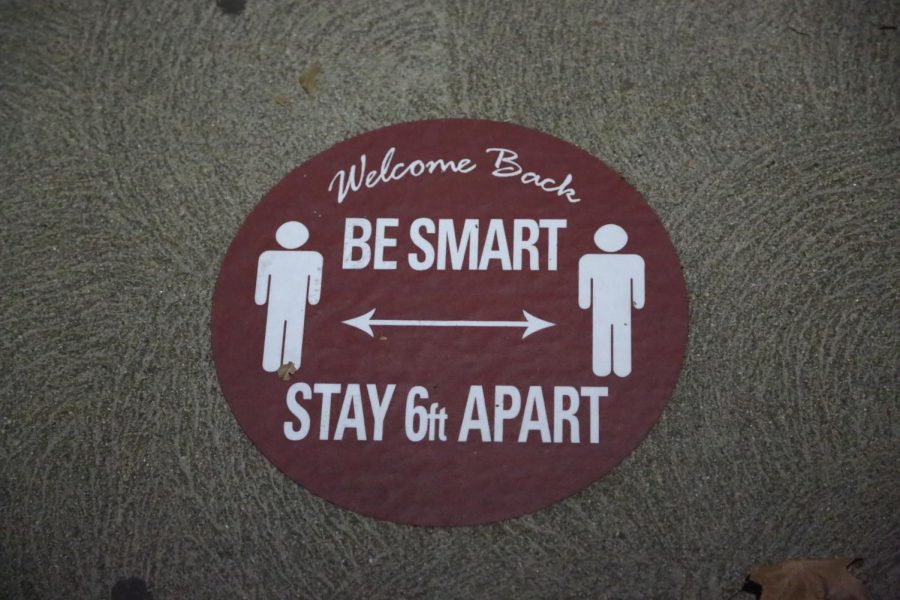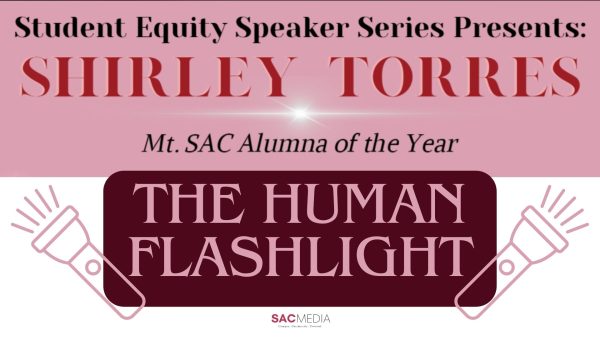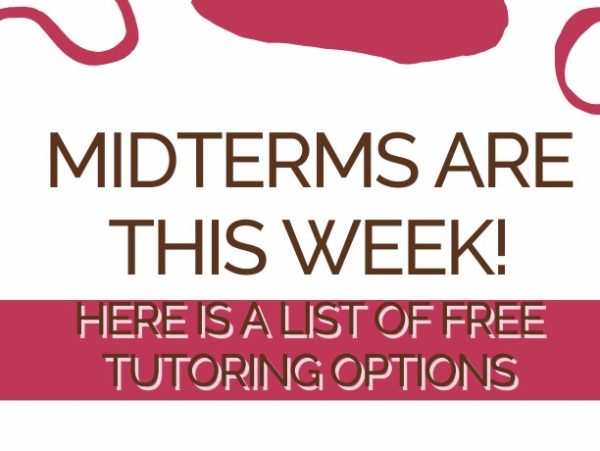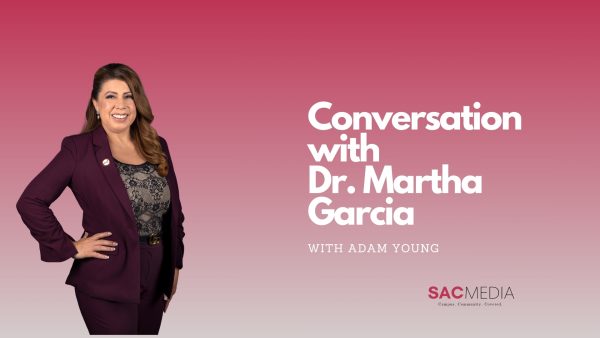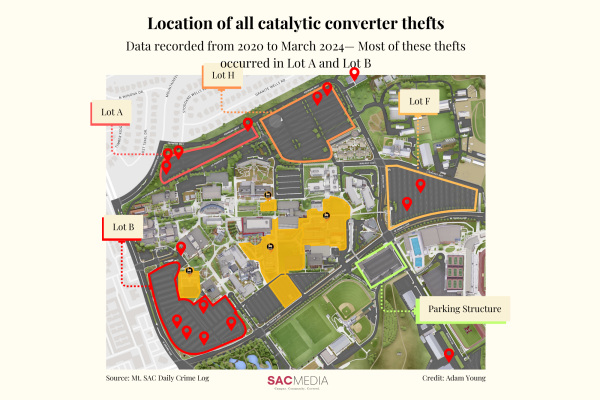How To Use Cleared4
Students will need to submit verification of their vaccine status or submit the results of their weekly testing
On Aug. 21 Mt. SAC released an email detailing how vaccinated students can verify their vaccination status or keep track of their weekly testing using Cleared4. While many students did not receive an email to verify their vaccination status, students can follow this link to get started.
To claim their account, students will need to input their student ID number in the “User ID” section or input their portal username in the “Alias ID” section, where they will receive an email in their Mt. SAC student inbox directing them to upload their vaccination cards.
Students who are not vaccinated will submit proof of their COVID-19 tests and will have the ability to keep track of their weekly tests as testing will begin on Sept 7. Testing will be available on campus for free at several locations across the campus.
The process of using Cleared4 to submit your vaccination status begins with reading and accepting a disclaimer. A camera icon will then appear where they can upload or take a picture of their vaccination card or test results.
After submitting these documents, a button called “Vax Card” appears and students are able to view the image they uploaded after entering a six digit access code that is texted/emailed to them.
Once the card or vaccination status is confirmed, students receive a “Cleared Pass” which can be seen in the “Show Access Pass” button on the portal with an expiration date on the button. Once the button is pressed, the user is provided with a QR code and text telling them that they are cleared for campus.
Students who wish to receive a free COVID-19 vaccine will be able to attend a clinic on campus from Aug. 25 to Aug. 26 from 11 a.m. to 7 p.m. at Kerr’s Corner near the Mountie Cafe. Appointments can also be made.